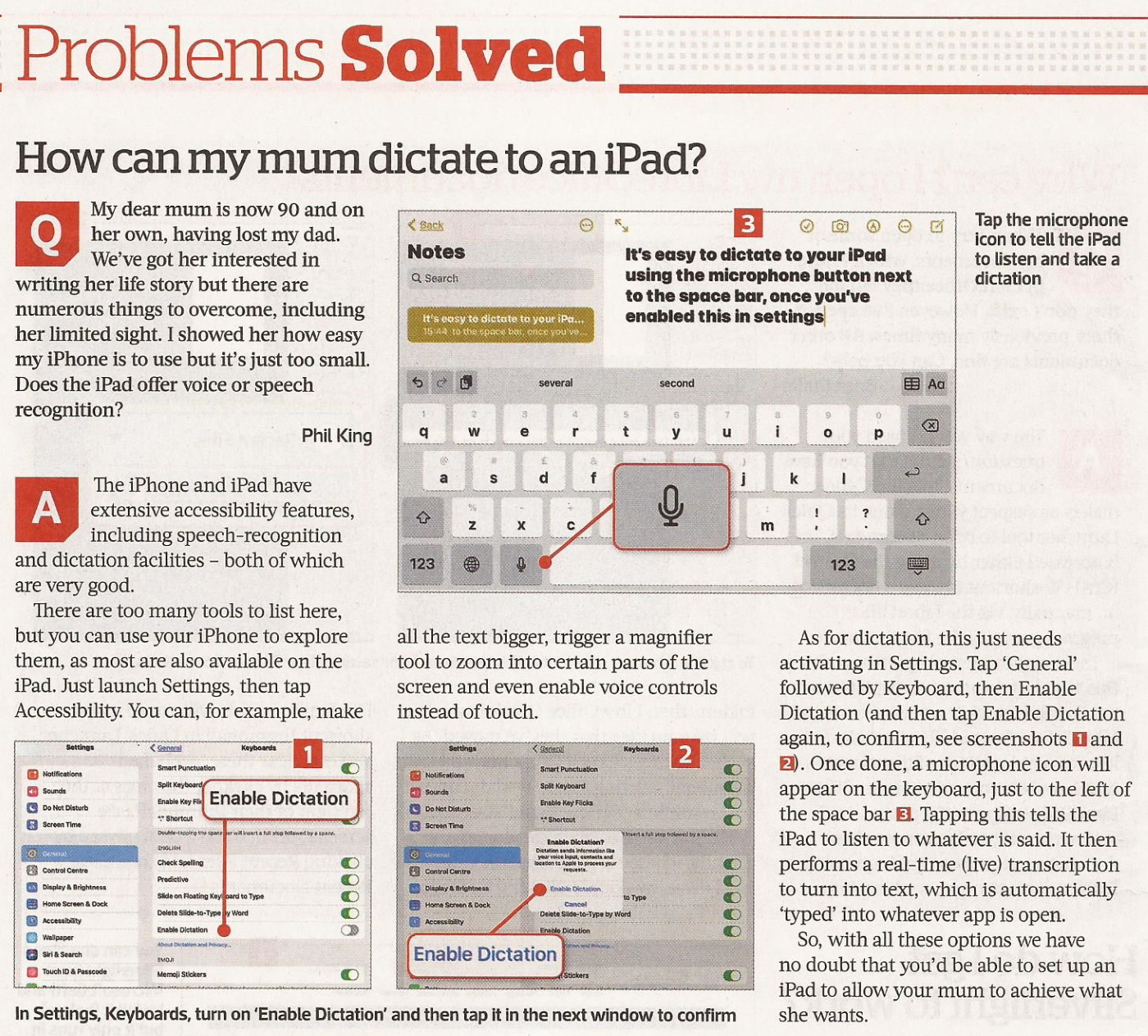Speech to Text Dictation Apps
Recommendation
- Paid for: either Dragon Anywhere - mobile product for Android and iOS devices for the same quality speech recognition available on desktop software;
- or Otter - automated speech to text with summary keywords, highlights, and full audio transcripts, 600 minutes free every month. Try the free version …
- Free: Windows 10 Speech recognition (see below)
Click here to view "The 5 Best Apps for transcribing lectures and converting speech to text on iPhone or Android" … spoiler alert … "Otter beat out all the other apps on this list (Otter, TranscribeMe, Temi, Voicea and Rev Voice Recorder) by a wide margin, largely thanks to the great balance it achieves between free and premium content. While its transcription options aren't as wide ranging as other services out there, the app more than makes up for it with the sheer amount of features it brings to the table."
Best free speech to text apps
- Google Gboard (Android)
- Just Press Record (Apple iOS only)
- Speechnotes (Android)
- TranscribeMe Android Apple iOS
- Windows 10 Speech recognition (see below)
Windows 10 Speech recognition (Microsoft's desktop OS has fully integrated voice recognition). If you don't want to pay for speech recognition software, and you're running Microsoft's latest desktop OS, then you might be pleased to hear that Windows 10 actually has some very solid voice recognition abilities built right into the operating system.
Windows Speech Recognition is different to Cortana, which offers basic commands and assistant capabilities, lets you not only execute commands via voice control, but also offers the ability to dictate into documents.
The sort of accuracy you get isn't comparable with that offered by the likes of Dragon, but then again, you're paying nothing to use it. It's also possible to improve the accuracy by training the system by reading text, and giving it access to your documents to better learn your vocabulary. It's definitely worth indulging in some training, particularly if you intend to use the voice recognition feature a fair bit.
This speech recognition capability is actually in previous versions of Windows as well, although Microsoft has honed it more with the latest OS. The company has been busy boasting about its advances in terms of voice recognition powered by deep neural networks, and Microsoft is certainly priming us to expect impressive things in the future. The likely end-goal aim is for Cortana to do everything eventually, from voice commands to taking dictation.
Turn on Windows Speech Recognition by heading to the Control Panel (search for it, or right click the Start button and select it), then click on Ease of Access, and you will see the option to 'start speech recognition' (you'll also spot the option to set up a microphone here, if you haven't already done that).
To start dictating, select a text field and press the Windows logo key + H to open the dictation toolbar. To stop dictating at any time while you're dictating, say 'stop dictation'.